วันนี้เรามีวิธีการง่ายกว่านั้น มานำเสนอ เพียงคุณเข้าไปค้นหารูปแบบ Template ที่ตัวคุณถูกใจ แล้วค่อยมาปรับแต่งข้อมูลภายใน Blog ให้เป็นเนื้อหาที่คุณต้องการนำเผยแพร่
แล้วรูปแบบ Template ที่ว่าต้องไป Download จากไหนละ ?
เว็บที่ 1: Templatelib (https://templatelib.com/)
เว็บที่ 2: gooyaabitemplates (https://gooyaabitemplates.com/)
เว็บที่ 3: 100+ Best Free Responsive Blogger Templates 2017 (https://cssauthor.com/responsive-blogger-templates/)
เว็บที่ 4: btemplates (https://btemplates.com)
เว็บที่ 5: mybloggerthemes (http://www.mybloggerthemes.com/)
นี่เป็นตัวอย่าง 5 เว็บที่รวม Free Template สำหรับ Blogger เพื่อให้คุณๆเข้าไปเลือกแบบที่ชื่นชอบได้อย่างจุใจกันไปเลย
เมื่อคุณเลือก Template ที่ชอบ ก็สามารถทำการ Download Template นั้นมาเก็บไว้ที่เครื่องคอมพิวเตอร์ก่อน ซึ่งไฟล์ที่ได้จะเป็นไฟล์ Zip ให้คุณคลิกขวาที่ไฟล์ >> เลือก Extract Here
ขั้นตอกการนำ Template ที่เก็บใน Blogger
1. เข้าไปที่ Dashboard
2. เลือกเมนู "Template" หรือ "ธีม"
3. คลิกที่ปุ่ม "Backup/Restore" หรือ "สำรอง/กู้คืน" ดังรูปที่ 1
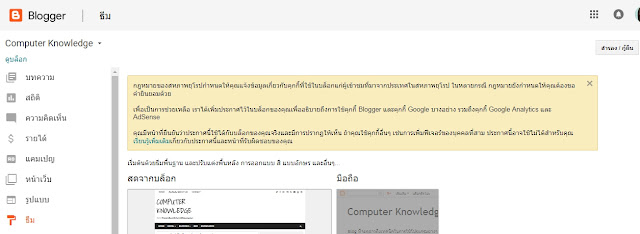 |
| รูปที่ 1 แสดงหน้าจอ Dashboard โดยเลือก Template >> Backup/Restore |
 |
| รูปที่ 2 แสดงหน้าจอ PopUp เพื่อให้สามารถ Upload Template เข้าไปใน Blog ได้ |
6. คลิกปุ่ม Upload
เพียงแค่นี้ คุณก็จะได้ Template Blogger ที่สวยๆ เพียง 1 นาที ซึ่งสามารถปรับแต่ง Template ได้เพิ่มเติมอีกด้วย












ไม่มีความคิดเห็น:
แสดงความคิดเห็น